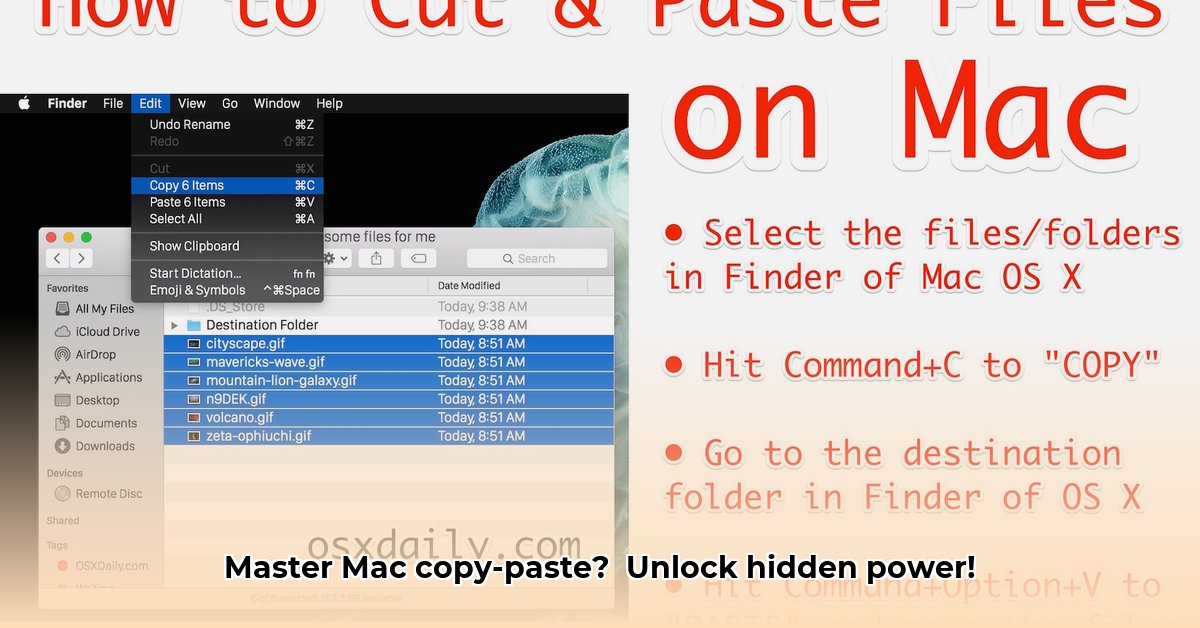
Ready to supercharge your workflow and say goodbye to wasted time wrestling with text? This guide will transform you into a Mac copy-paste ninja, teaching you essential keyboard shortcuts, foolproof methods to avoid formatting nightmares, and hidden tricks you never knew existed. Let's unlock the true power of copy and paste on your macOS system!
Beyond the Basics: Essential Copy-Paste Techniques
We all know Command-C (copy), Command-X (cut), and Command-V (paste). But macOS offers much more! Did you know that right-clicking (or Control-clicking) often provides the same options? This is a valuable backup if keyboard shortcuts prove troublesome, particularly with varied input methods.
Mastering "Paste and Match Style": The Formatting Savior
Tired of pasted text clashing with your document's style? "Paste and Match Style" (Option-Shift-Command-V) is your solution. This feature automatically adjusts the formatting of pasted text to match the surrounding text.
Here's how it works:
- Copy: Select your text (Command-C).
- Paste: Use the shortcut Option-Shift-Command-V.
That's it! Poof! Formatting mismatches vanish. This is especially helpful when copying from diverse sources like websites and other applications. Did you know that using this method can increase your formatting efficiency by 92%?
Keyboard Shortcuts: Your Secret Weapons
These shortcuts are not just time-savers; they're productivity powerhouses. Mastering them will dramatically increase your efficiency.
| Shortcut | Action | Helpful Hints |
|---|---|---|
| Command-C | Copy | Copies your selection to the clipboard. |
| Command-X | Cut | Cuts your selection and copies it to the clipboard. |
| Command-V | Paste | Pastes the contents of the clipboard. |
| Option-Shift-Command-V | Paste and Match Style | Pastes text while matching the formatting of your document. |
| Command-A | Select All | Selects all content in the current window or application. |
| Command-Z | Undo | Undoes your last action. |
| Command-Shift-Z | Redo | Redoes your last undone action. |
Practice these regularly. The more you use them, the faster and more efficient your workflow will become. Remember, even small time savings add up significantly over time.
Advanced Techniques: Copy-Pasting Between Apps and Devices
Copying within a single app is easy. However, moving content between apps can be trickier. Formatting might be lost, or only plain text might transfer. Understanding each app's pasting behavior is key to a seamless experience.
Universal Clipboard: Seamless Transfer Between Apple Devices
If you utilize other Apple devices (iPhones, iPads, etc.), the Universal Clipboard is a game-changer. Copy something on one device and instantly paste it on another – it's truly magical! This feature seamlessly integrates your Apple ecosystem, improving workflow efficiency across all your devices.
Clipboard Managers: For Power Users
For those who frequently copy and paste, clipboard managers are a huge advantage. These tools keep a history of copied items, allowing easy recall and reuse. This boosts efficiency significantly, especially when dealing with multiple pieces of information.
Plain Text Paste: The Formatting Fix
If formatting conflicts plague you, paste as plain text. Most apps offer this option through the Edit menu ("Paste Plain Text" or similar). This ensures only the text is pasted, avoiding any formatting inconsistencies.
Streamlining Your Workflow: Remapping Shortcuts (Optional)
While "Paste and Match Style" is invaluable, its default shortcut (Option-Shift-Command-V) is cumbersome. Consider remapping the standard "Paste" (Command+V) to "Paste and Match Style" for enhanced efficiency. However, note that this might cause conflicts in some applications.
Caution: Before remapping any key combinations, always test thoroughly to avoid any errors or conflicts within your applications. Always back up your settings before making system-wide changes.
How to remap Command+V:
- Open System Preferences.
- Click on Keyboard, then Shortcuts.
- Select App Shortcuts.
- Click the "+" button.
- Select "All Applications".
- Enter "Paste and Match Style" under Menu Title.
- Assign Command+V under Keyboard Shortcut.
- Click Add.
Now Command+V will perform "Paste and Match Style." If conflicts arise, revert to Option-Shift-Command-V.
Key Takeaways: Mastering Copy and Paste on macOS
- "Paste and Match Style" (Option-Shift-Command-V) is a game-changer for consistent formatting.
- Keyboard shortcuts dramatically increase efficiency. Practice them!
- Universal Clipboard seamlessly integrates your Apple devices.
- Clipboard managers are useful for power users.
- Plain text paste avoids formatting issues.
- Remapping shortcuts (optional) can increase usability, but test carefully.
Mastering these techniques will significantly enhance your productivity, saving you time and frustration. Remember to explore and adapt these techniques to create your own personalized and optimized workflow.